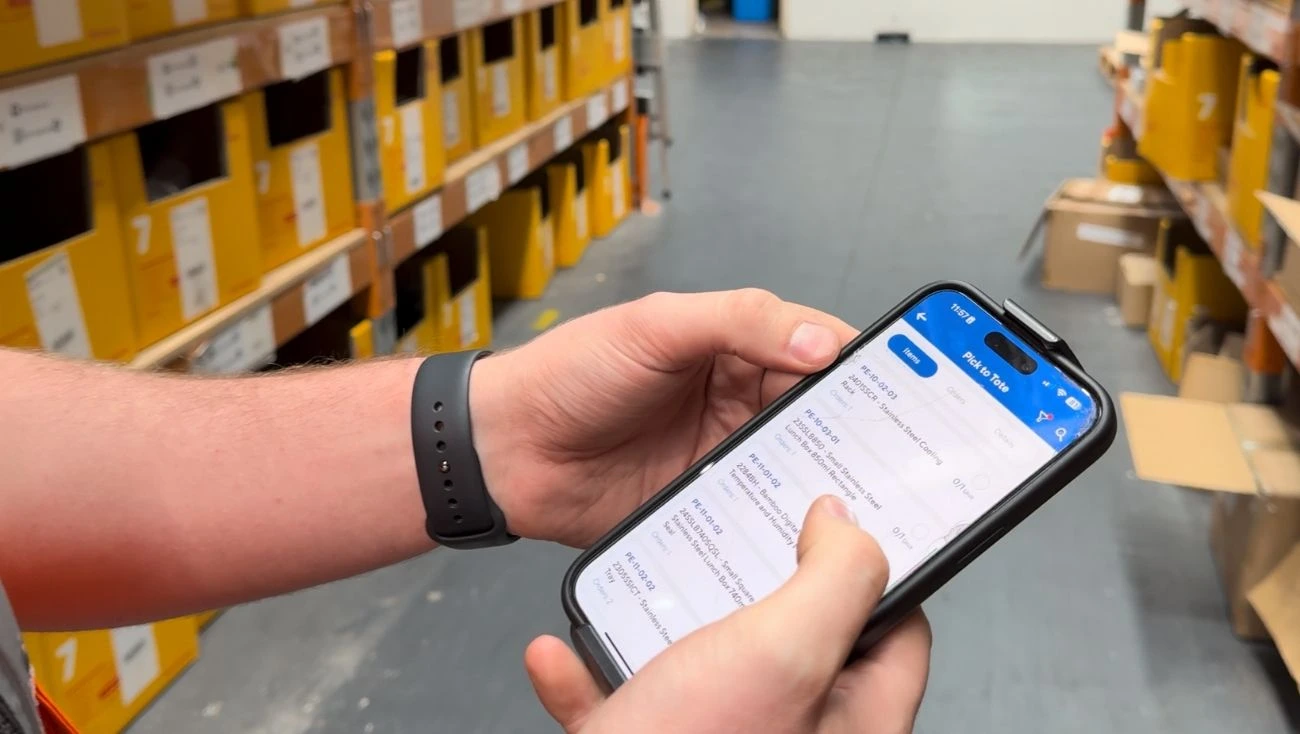Guide: How the Pack Screen Changes Your CartonCloud WMS
With the release of CartonCloud’s Pack Screen, we’re making some important updates to the way the Warehouse Management System (WMS) works. This guide explains what’s changing, what stays the same, and what you need to enable in your account to take advantage of them.
These enhancements have now been rolled out to nearly all customers, with the remainder due by the end of the month.
You will be notified in-app when this is available within your account.
TL;DR
- Picking and Packing Sale Orders are being split into distinct steps.
- We are introducing a new Pack Screen and a new “Picked” status for Sale Orders.
- When packing a Sale Order, items can be packed into individual packages which each have their own weights and dimensions. This makes carrier bookings more accurate and keeps a record of which items were packed into which package.
- These enhancements are being included in all WMS accounts and will be made available between September 8th and the end of September. You will be notified in the web-app when it’s ready.
- By default, your existing workflows will be maintained, and you’ll need to enable the new functionality & workflows to use it.
- Update to mobile app version 6.29 or higher.
Why Warehouse Fulfilments?
Until now, our WMS-only customers haven’t had access to Consignments, which meant some packing workflows were limited. By introducing Warehouse Fulfilments (a new type of Consignment), we’re removing these limitations and creating a more seamless packing & dispatch experience.
Key benefits include:
- Significantly improved packing workflow – our new Pack Screen creates a Warehouse Fulfilment and the associated Packages. To use the new Pack Screen, Sale Orders must be setup to generate Warehouse Fulfilments.
- Package-level data – each package (Consignment Item) within a Warehouse Fulfilment contains dimensions and weight.
- Item-to-package tracking – CartonCloud records which item(s) were packed into which box, improving accuracy and traceability.
- Label printing & carrier bookings – going forward, all carrier integrations will be built off Warehouse Fulfilments, giving consistency across WMS and TMS.
- Delivery tracking – Warehouse Fulfilments move through Shipped and Delivered statuses, providing visibility after the order has left the warehouse.
Note: Using Warehouse Fulfilments and the new Packing process is optional and no behavioural changes will occur automatically. To use the new workflows & capabilities, you must enable them by following the steps below.
1. TMS features now available in WMS
To support the new Warehouse Fulfilment workflow, several Transport Management System (TMS) features are now included for all WMS customers:
- Consignments (Warehouse Fulfilments) & Consignment Items (Packages) – when a Sale Order is Packed, a Warehouse Fulfilment and one or more packages will be created.
- Transport Products – allowing you to setup standard shipping items that you use (eg: A4 Box, A3 Satchel, Pallet etc).
- Carriers & Delivery Runs – when configuring carrier integrations, our team will utilise our existing carrier and delivery run capability.
- Run Sheets – allow Warehouse Fulfilments to be grouped together into a Manifest for carrier collection.
This ensures you can pack orders, print labels, and process carrier bookings directly from the WMS.
Note: Once Warehouse Fulfilments are enabled, you must update the mobile app to version 6.29 or higher. App versions older than 6.29 will encounter errors when wave picking, and will bypass the picked status when picking individual orders, preventing the use of the Pack Screen.
2. Modified Sale Order Statuses
As CartonCloud now supports distinct “Pick” and “Pack” processes, we’ve made several changes to our statuses.
- The “Packing in Progress” status has been renamed to “Picking in Progress” to more accurately reflect the process being performed.
- If Sale Orders are setup to generate Warehouse Fulfilments, they will now enter a new “Picked” status. (Awaiting Pick and Pack → Picking in Progress → Picked → Packed → Dispatched).
Similar to “Picking in Progress”, the new “Picked” status is considered an in progress status, and therefore, Sale Orders in “Picked” status will only be automatically added to invoices once they are “Packed” or “Dispatched”.
Additionally, Consignments / Warehouse Fulfilments are now generated when Picking completes (previously they would generate on Pack completion).
3. New organisation setting for Consignment / Warehouse Fulfilment generation
By default, existing WMS-only customers will have Consignment (Warehouse Fulfilment) generation disabled.
If you want to use the Picked status and the new Pack Screen, you’ll need to enable this via a new organisation-level setting:
- Automatically Generate a Consignment from a Sale Order.
Admins can turn this on once they’re ready to adopt the Pack Screen.
4. Maintaining existing workflows
We’ve made sure your existing workflows won’t break.
- If a Sale Order is not generating a consignment, it will skip the Picked status.
- These orders will continue moving directly from Picking in Progress → Packed / Dispatched, exactly as they do today.
5. Carrier integrations & Sale Orders
If you have existing carrier integrations setup (or integrations into platforms such as Starshipit, Machship, Shipstation etc), the integration could have been setup in either of two ways:
- Directly from the Sale Order (does not pass across package dimension information).
- From Consignments & Consignment Items (Previously required either the TMS or our historical “Pack Screen” add-on).
If you have existing carrier integrations built directly from Sale Orders (1), and would like to have the integration updated to work off Warehouse Fulfilments, please contact our integrations team at:
📧 integrations@cartoncloud.com
6. Allocating to drivers & Proof of Delivery (POD)
If you want to allocate consignments to drivers for POD, you will still need either:
- the full TMS, or
- the Warehouse POD add-on (part of WMS-premium).
Without one of these, consignments will not progress into driver allocation workflows.
Next steps
- Decide if you want to start using the Pack Screen.
- If yes, update your organisation setting to generate consignments from Sale Orders.
- Review whether you need the Warehouse POD add-on for driver allocation, and if so, reach out to our sales team.
- Contact the integrations team if you have existing carrier integrations that you would like altered.
- Update all devices to mobile app to version 6.29 or higher.
Frequently asked questions
Q1: I’ve noticed that Warehouse Fulfilments (Consignments) are now being generated when Sale Order Picking completes, rather than when Packing is complete, why?
A: If Warehouse Fulfilment generation is enabled, after an order is picked on mobile it takes you to the Consignment Items screen where automatically generated consignment items are displayed. Because this screen requires a consignment to already exist, consignments are automatically generated on pick completion.
Q2: I only have the WMS and currently pay for the “Pack Screen” add-on. Will I continue to pay for this?
A: No, as the new Pack Screen & Warehouse Fulfilment functionality is now being provided to all WMS customers as a standard feature, you’ll no longer be charged for this add-on once the new Pack Screen is enabled.
Q3: What is the difference between a Warehouse Fulfilment and a regular Consignment?
A: A Warehouse Fulfilment is a new type of Consignment specifically designed to be used with Sale Orders for the purpose of shipping with third-party carriers. Warehouse Fulfilments cannot be allocated to drivers or delivered using the mobile app, and do not support the full suite of Consignment Rating capabilities.
Q4: Will I have to pay for Warehouse Fulfilment Consignments?
A: No, Warehouse Fulfilments will not count toward your usage (Consignments or Warehouse Orders), they are included for free.
Q5: I have both the TMS and WMS, and I want all Sale Orders to continue to create regular consignments because I deliver them myself. How can I achieve this?
A: For customers using both the TMS and WMS, this will be the default behaviour (unchanged from how things currently work). If you would like to use Warehouse Fulfilments for some of your Sale Orders, please contact us so we can configure this.
Q6: What determines whether a Sale Order will create a regular Consignment vs a Warehouse Fulfilment?
A: The carrier. Every consignment is associated to a Carrier, and we (CartonCloud staff) can configure each carrier to either use regular consignments, or the new Warehouse Fulfilments. For example, if you send items with Auspost, Auspost would be set up as a new carrier and configured to create Warehouse Fulfilments. This way, anything shipped with Auspost will be treated as a Warehouse Fulfilment rather than a regular consignment.
Q7: Will Warehouse Fulfilments appear on Consignment Reports and other places throughout CartonCloud?
A: Initially yes, and we’ll be gathering feedback from our customers to determine exactly how and where Warehouse Fulfilments should display throughout CartonCloud.
Q8: I only have the TMS, can I create Warehouse Fulfilments?
A: No, Warehouse Fulfilments are only generated from Sale Orders, you can not create standalone Warehouse Fulfilments.
Q9: Can a Sale Order create more than one Warehouse Fulfilment?
A: Yes. A Sale Order may be split into multiple Warehouse Fulfilments if there are multiple tracking numbers. For example, if you are shipping using pre-purchased satchels such as Auspost Express satchels, each satchel has its own tracking number. If the Sale Order is packed into more than one satchel, then each satchel will become its own Warehouse Fulfilment. Conversely, if sending with services such as Auspost eParcel, multiple boxes can still be tracked under a single tracking number, so this would create a single Warehouse Fulfilment that contains multiple items.
Q10: I ship a lot of things through Auspost, and I use a shipping platform such as StarShipit, ShipStation (or similar) to manage this. Can these now be shipped directly from CartonCloud?
A: Yes. At present, our integrations team needs to configure the integration for you, but we are working to make this available via click+connect. If you would like to use our existing Auspost connection please contact us. Please note that we don’t yet have an interface on the Pack Screen to display the various shipping options and prices, (this is also coming soon), so if you need to perform manual selection you’ll need to continue to use Starshipit, Shipstation or similar.
Q11: Do Warehouse Fulfilments impact the number of included API Calls?
A: No. The number of included API calls is based on the number of Consignments and Warehouse Orders (Sale Orders + Purchase Orders) within your plan. As Warehouse Fulfilments are not counted toward usage for either of these, they do not have any impact on the number of included API calls.
Subscribe to CartonCloud



.webp)
.webp)




.webp)