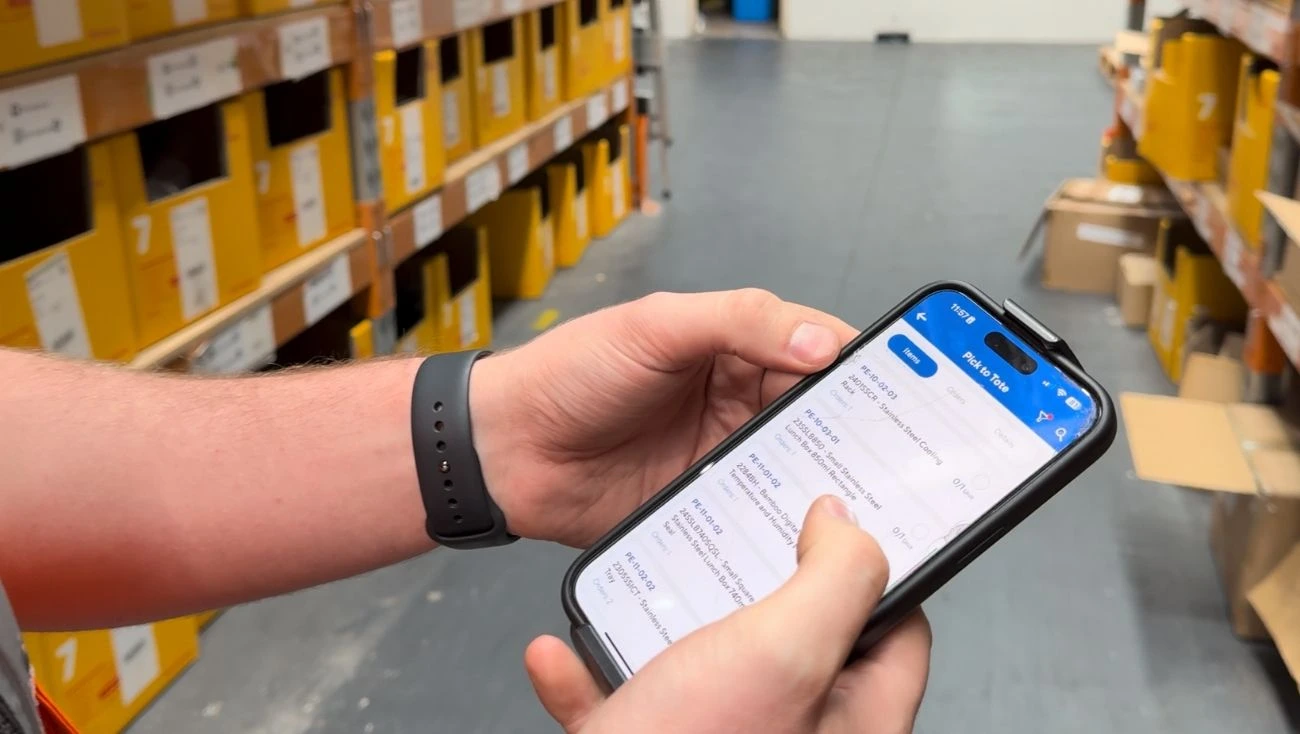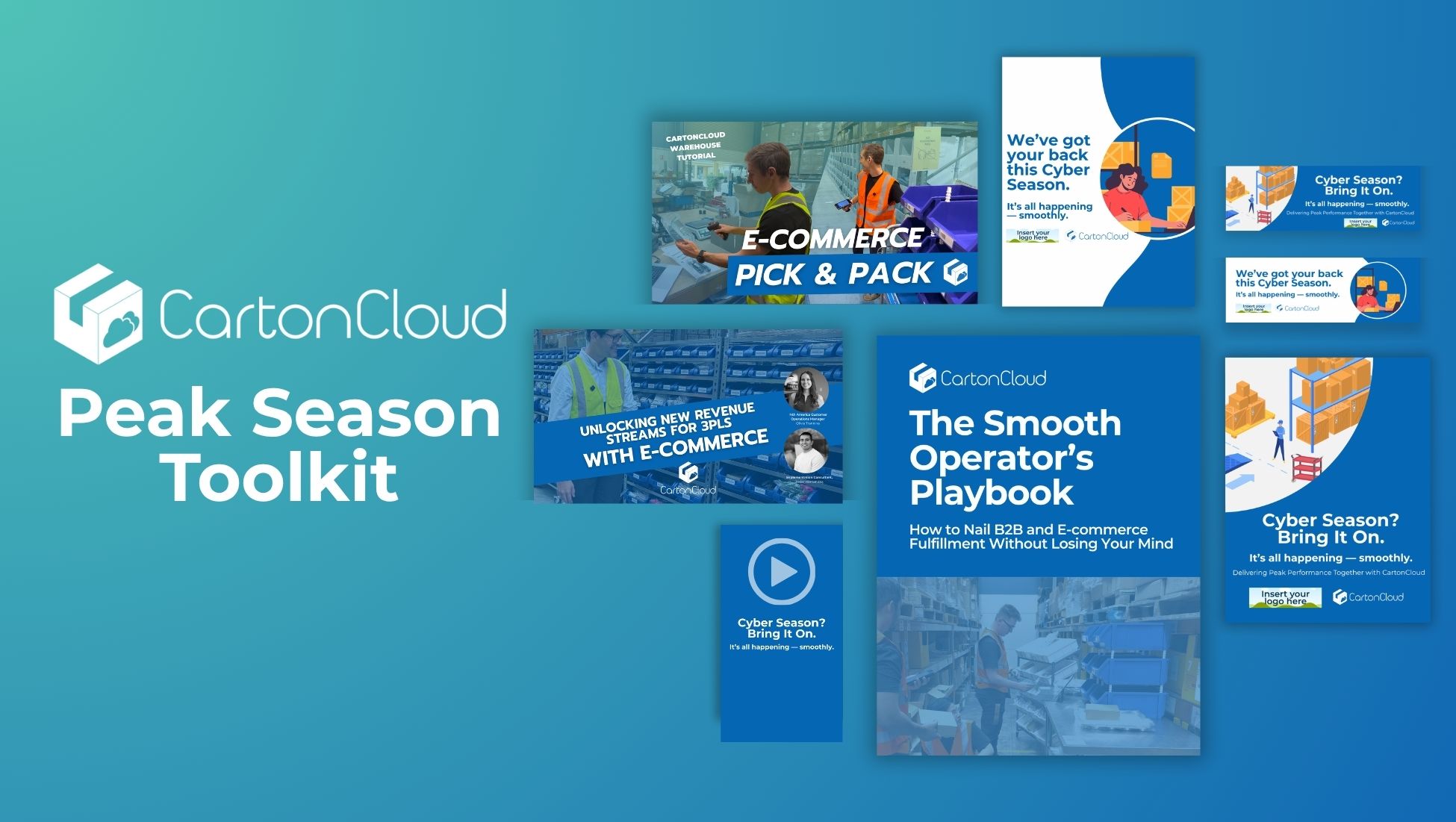038 Tony's Tips // Drag & Drop Custom Fields
Video Transcription
With release 114, we've now allowed for a drag and drop feature on the custom fields. If I was in CartonCloud and I went to Quick Add and I add in a new consignment, you can see here, I have the service type. Now, these are actually a custom field. So/ you can see here that generally my general service type is the one I'm going to actually utilise the most. Now the way these are laid out in the system at the moment is the way that they were actually entered in to CartonCloud in the custom fields. And let me show you.
So now we can rearrange these. So if I go up the top into the search for anything, and I type in custom fields, then I can come into the fields here and I go to consignment data. And the one I was showing you was the service type down the bottom.
So if I was to edit here, what you can see now is we have these six dots next to each one. So we can come through now and we can drag and drop. So I'm going to say that general is my most popular. Then I'm going to say that it's express. And then I'm actually going to have a manifest pickup. I do hot shots the least, so I'm going to put them right down the bottom. Yep. And I'm happy with the way they're laid out.
So now I can come down and I can hit save. So then if I was to go in and add in a new consignment, what you can see now is that when I click on the service type, they're all in the order which I want them. Now, a lot of the times we can go through and we can add in the service types, the standard being general or standard express. Then when we decide to add in extra fields later on, they're always right down the very bottom. So it was becoming an issue. So we just thought it might make sense if we could go in there and readjust them.
Just another one of Tony's Tips.
To learn more about custom fields using CartonCloud visit our Knowledge Base article here
Subscribe to CartonCloud






.webp)